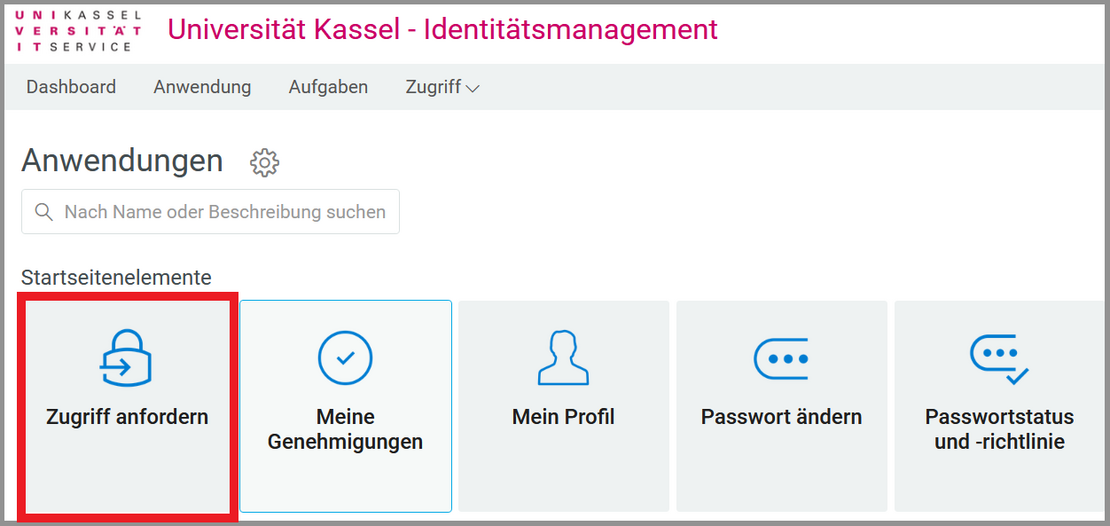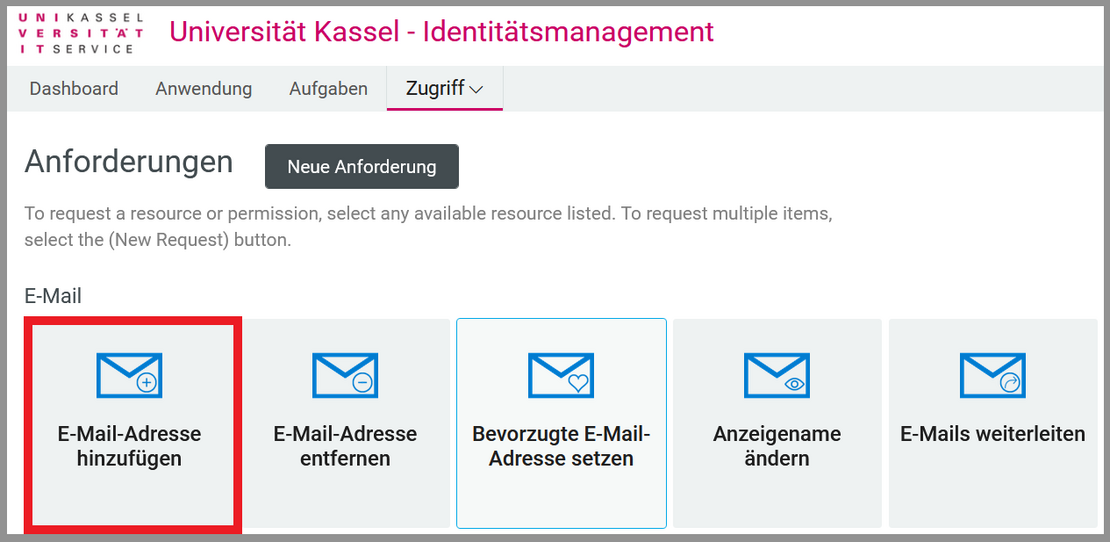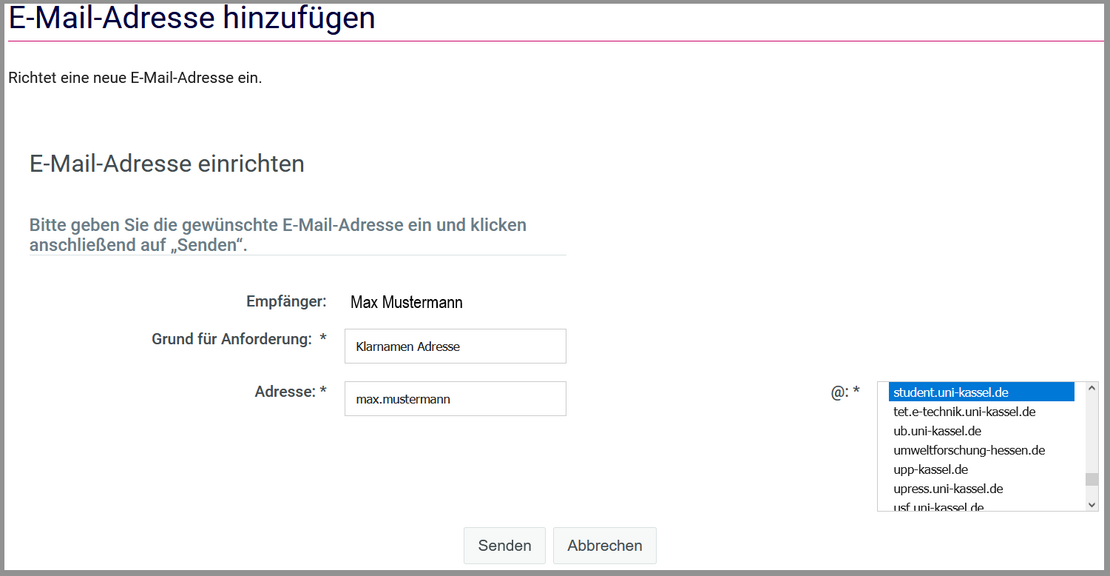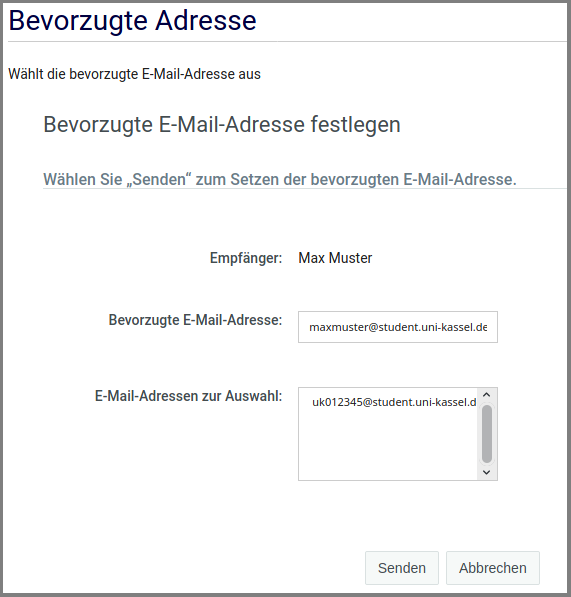E-Mail Adress and Mailbox
Content
Access to your email account
When you activate your UniAccount, an email address and mailbox are automatically created for you. The automatically created email address will have one of the following patterns depending on your status.
| Students | <UniAccount>@student.uni-kassel.de |
| Staff | <UniAccount>@uni-kassel.de |
| Guest accounts | <UniAccount>@guest.uni-kassel.de |
You can access your Uni Kassel mailbox via web browser, or integrate it into Outlook/Thunderbird/AppleMail.
For access via web browser please use this link:
To integrate the mailbox in a desktop app, please follow our instructions.
Please use only your username (e.g. uk012345) for the webbrowser login, not the complete e-mail address!
Set up a new email address
You have the option to create additional email addresses. All these addresses share the same mailbox. If you need another mailbox, please use a secondary account/group mailbox.
Open a new browser window and go to https://www.uni-kassel.de/go/userapp.
Then log in with your UniAccount and the corresponding password and accept the IT User Regulations by checking the appropriate box.
After logging in, you will see the IDM home page in tile form. Click on "Request access".
Click on "Add address" under the "Email" title.
If nothing happens after this action, your web browser is probably blocking the pop-up window that was supposed to open. Please make sure that your web browser allows pop-up windows to open for userapp.uni-kassel.de.
In Mozilla Firefox, for example, you will see a notice and an option to allow the pop-up window just below the address bar.
In the new window, enter thereason for the request and the first part of the e-mail address.
Please select an ending of the e-mail address on the right by clicking on it, otherwise the process cannot be completed.
In the last step, click on "Send".
Employees have the option to choose between different endings for their e-mail address. For students, the ending is ...@student.uni-kassel.de. For guests, the ending is ...@gast.uni-kassel.de.
Set preferred email address
The preferred email address is displayed as the sender address by default. If a personnel number is assigned to your account, the preferred email address is also your contact address in the Outlook Address Book and People Search.
To change your preferred email address, log in to Identity Management as described above and click Request Access.
Then click on "Set preferred e-mail address". A new tab opens in the web browser.
There, select the desired address under "E-mail addresses to choose from". This will then be displayed under "Preferred e-mail address".
If no selection options are displayed here, please set up another e-mail address first. Click on "Send" to accept your selection.
You will then see a confirmation that your change has been successfully submitted.
Delete email address
If they want to delete one of your email addresses, log in to Identity Management as described above and click "Request Access".
Please note that you cannot delete the email address set as preferred. In this case, please first select another address as preferred. The original email address of the account (username@(student.)uni-kassel.de) cannot be deleted either.
Then click on "Remove e-mail address". A new tab will open in the web browser.
Select the desired address under "E-Mail". Then click on "Send".
You will then see a confirmation that your change has been successfully submitted.
By removing an alias e-mail address, no messages received/sent via this address will be lost.
Use of mail functions
Once you have configured your e-mail in IDM, you can make various settings for optimal use of mail and groupware services.