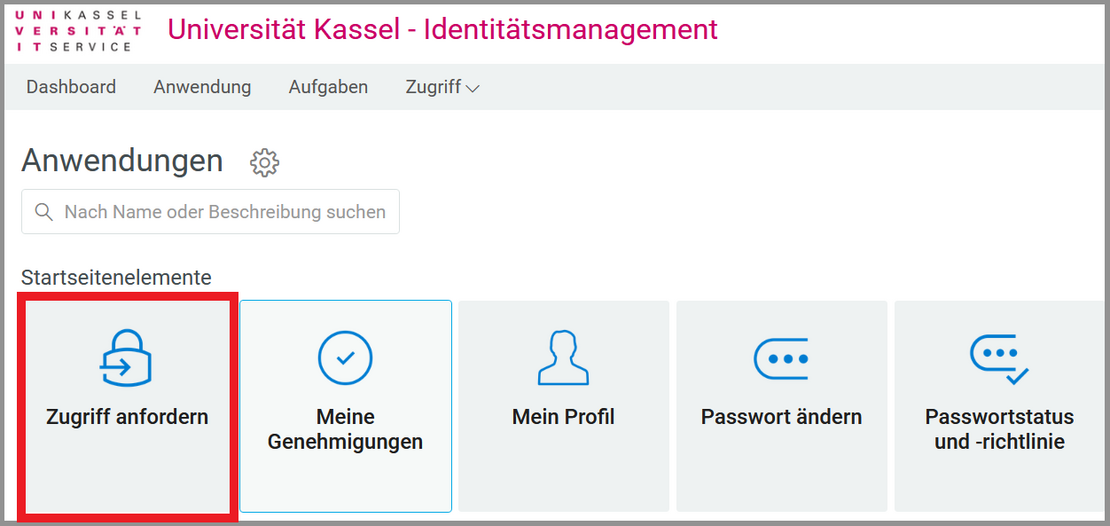Adobe Campus
Contents
General information
The university can use all Adobe Creative Cloud Pro Edition software as part of a flat rate for employees until 22.11.2025 via the LRZ framework agreement. This also includes Acrobat Professional. Students can only use the software products via pool rooms and/or VDI.
Adobe now only offers most products for rent, and only as personal licenses (i.e. each user will need their own personal ID with Adobe in order to work with the products).
Attention:
Adobe will enforce the use of personal IDs in future. Anyone who does not wish to do so will no longer be able to use these products.
Contract term
The contract was concluded for the term from 23.11.2022 - 22.11.2025.
Students
Students can only use the Adobe software as a "shared-device" license. This means that use on personal devices is not possible. Instead, please use PCs in pool rooms or via VDI on which a shared device license is installed. You can then log in there with your student Adobe ID. Please refer to the next point"Unlocking access to Adobe".
Employees and HiWis
Employees and HiWis (with personnel number) can use the Adobe Campus license on any 2 devices on which the Adobe Creative Cloud is installed at the same time.
The login is done with the e-mail address set as preferred. Please refer to the next point"Unlocking access to Adobe".
Unlock access to Adobe
Use is only possible via the UniAccount. In addition to the email address, the first name and surname are transferred to Adobe for the duration of use. The preferred email address specified in the IDM must end with @uni-kassel.de.
A personal Adobe ID is required to use the Adobe campus license. This will be created for you automatically after you have accepted the terms of use. Please follow the steps below:
Log in with your primary account at < uni-kassel.de/go/userapp > and click on "Request access".
Then scroll to the "Services" tab and click on "Access Adobe CC & Acrobat".
A new browser window will open.
If nothing happens after clicking on "Access Adobe CC & Acrobat", your web browser is probably blocking the pop-up window that should actually open. Please make sure that your web browser allows the opening of pop-up windows for userapp.its.uni-kassel.de.
In Mozilla Firefox, for example, you will see a message and an option to allow the pop-up window directly below the address bar.
Agree to the terms of use by checking the box "Activate access".
Please note that it may take up to two hours to activate access to Adobe services.
Answers to frequently asked questions
- The licensed products and services may only be used by teaching staff and personnel .
- Teacher is a member of staff employed or contracted by the University for teaching and/or research purposes.
- Staff are employees of the university who carry out administrative or research activities to promote research and/or education and/or to support teaching and/or research staff.
- Academic/student assistants employed on the basis of an employment contract may also use the licenses on the basis of their employee status.
- Use is only possible via the UniAccount. In addition to the e-mail address, the first name and surname are transferred to Adobe for the duration of use. The preferred email address specified in the IDM must end with @uni-kassel.de.
- Shared device licenses may only be used on official devices (owner: University of Kassel). They should only be used in pool rooms or the VDI.
- Due to the flat rate character, there are no individual costs for the use of the products.
- Adobe Sign is not licensed.
- Data protection settings are not possible for Enterprise and Education products, as no usage data is transferred to Adobe for these types of contract and there is therefore no need for the setting.
- If the installation of Adobe Creative Cloud fails, the cause may lie in Adobe applications that have already been installed. Please use the Adobe Cleaner Tool to completely uninstall these before installing the Creative Cloud.
Download & Installation
User login
Bitte geben Sie Ihren Benutzernamen und Ihr Passwort ein, um sich an der Website anzumelden. Der Zugriff ist nur für Mitarbeitende (auch HiWis mit Personalnummer) möglich.